How to Add DMARC Record in Bluehost: Bluehost DMARC Setup Guide

This post provides step-by-step instructions on how to add a DMARC record in Bluehost.
If you prefer video-based learning, scroll down to the end of this post to view the video walkthrough .
About DMARC records
First of all, a DMARC record is a TXT record published to the DNS for your domain, under dmarc.yourdomain.com, where “yourdomain.com” is your actual domain or subdomain. It tells the email receiver what to do when an email message fails DMARC authentication, and also where to send reports on email delivery statistics.
For more information on DMARC records, refer to: Everything about a DMARC Record.
Generate your DMARC record
Before moving on, make sure you have generated your DMARC record, using our free DMARC record generator.
Publish the DMARC record in Bluehost
Now the record is ready, follow the steps below to publish it!
1. Log in to Bluehost
Navigate to bluehost.com, enter your credentials to log in to its dashboard.
2. Locate your domain
On the Bluehost dashboard's home page, find your domain you want to add the DMARC record to, then click the Manage button, as highlighted below:
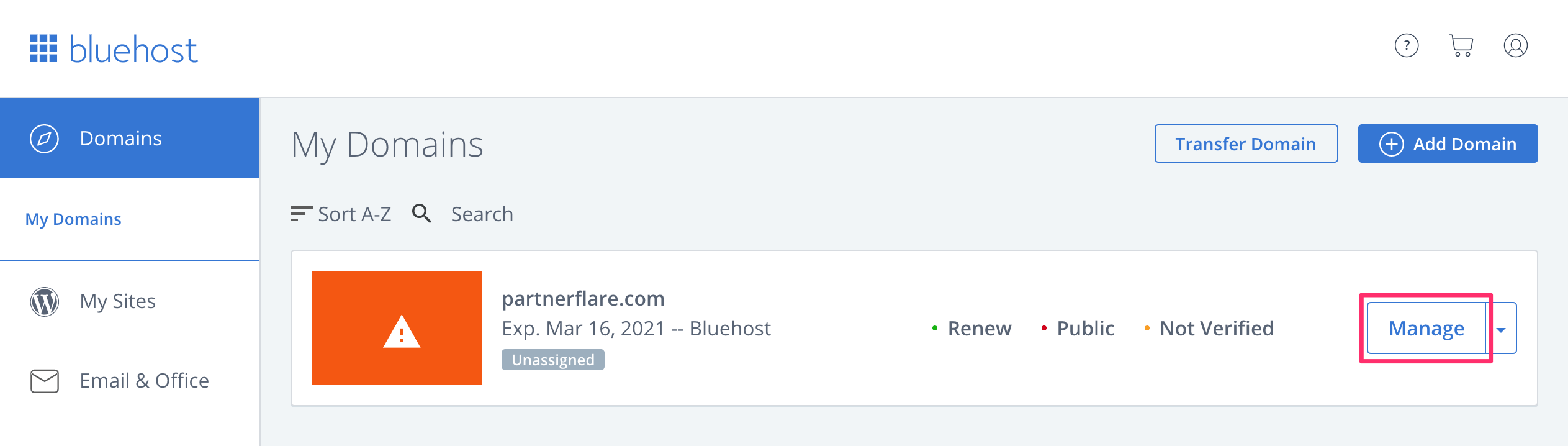
In this example, we are adding the record to domain partnerflare.com.
3. Manage DNS
Click the DNS tab, as shown below:
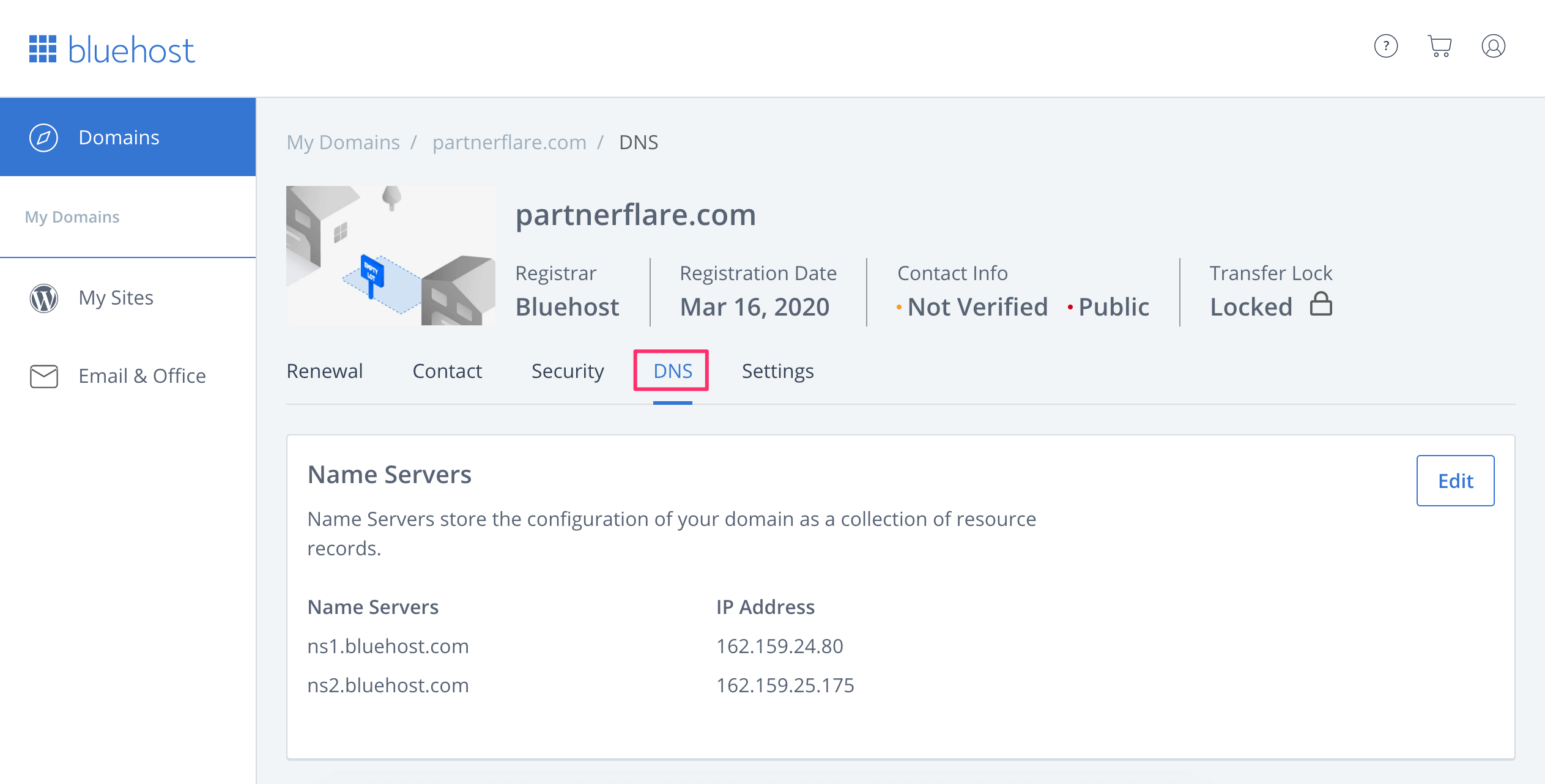
Now you will see the DNS section, where you can create a DMARC record for your domain.
4. Create the record entry
Scroll down to the bottom of the page where you can see a section for the TXT record type. Click the Add Record button:

Then enter the settings for your DMARC record. Make sure Host Record is set to _dmarc, TXT Value is set to the record generated above. Click the Save button. Now you have added the record!
5. Check the published DMARC record
If you want to check the published DMARC record, you can use our free DMARC record checker. Note that the change you made in the last step might take some time to propagate in the DNS, therefore, if you can't find the record, give it up to 1 hour then retry.
That's how you add a DMARC record in Bluehost.
Check out this video walkthrough for this tutorial:
Предыдущая запись Следующая запись
Protect Business Email & Improve Email Deliverability
Get a 14 day trial. No credit card required.
Create Account