How to Add SPF Record in Bluehost: Bluehost SPF Setup Guide

This post provides step-by-step instructions on how to add an SPF record in Bluehost.
About SPF records
An SPF record is a TXT record published in the DNS on your domain, starting with v=spf1. It's used to perform SPF checks on the receiving email server.
When a new email message comes in, the receiving email server performs an SPF check to make sure the emails indeed comes from one of the allowed hosts. It does this by looking up the DNS for the SPF record on the email domain, checking if the connecting host's IP is on the list specified by the SPF record. If so, the email passes SPF authentication; otherwise it fails.
For more information, refer to the SPF spec.
Generate your SPF record
Before moving on, make sure you have generated your SPF record. To generate an SPF record, you can use an online SPF record generator here.
Publish the SPF record in Bluehost
Now the record is ready, follow the steps below to publish it!
1. Log in to Bluehost
Navigate to bluehost.com, enter your credentials to log in to its dashboard.
2. Locate your domain
In Bluehost's dashboard, find your domain you want to add the SPF record to, then click the Manage button, like this:
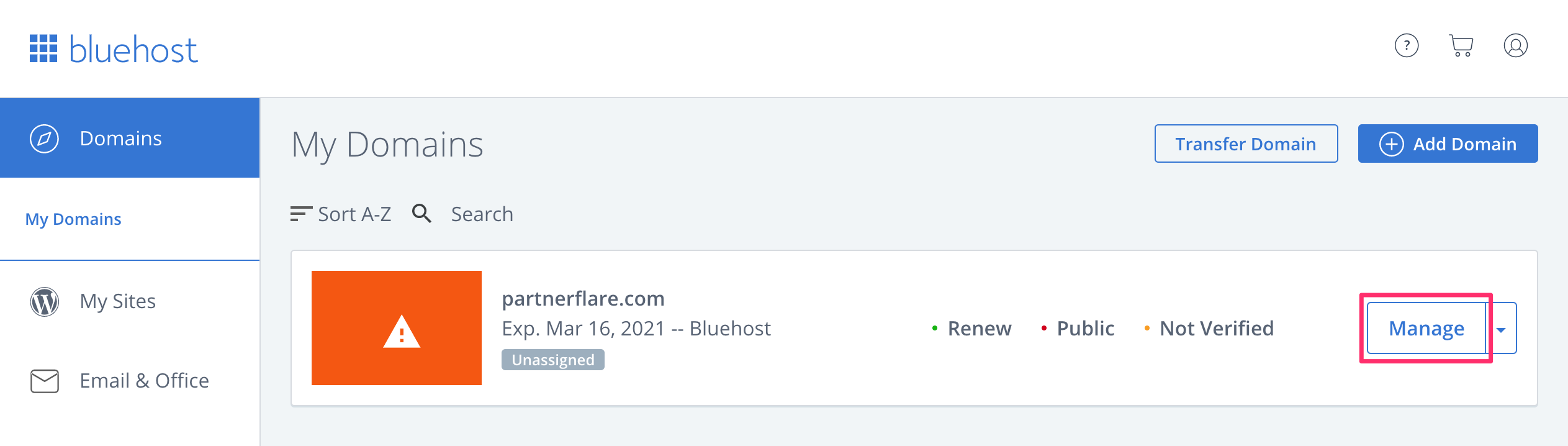
3. Manage DNS
Click the DNS tab, as shown below:
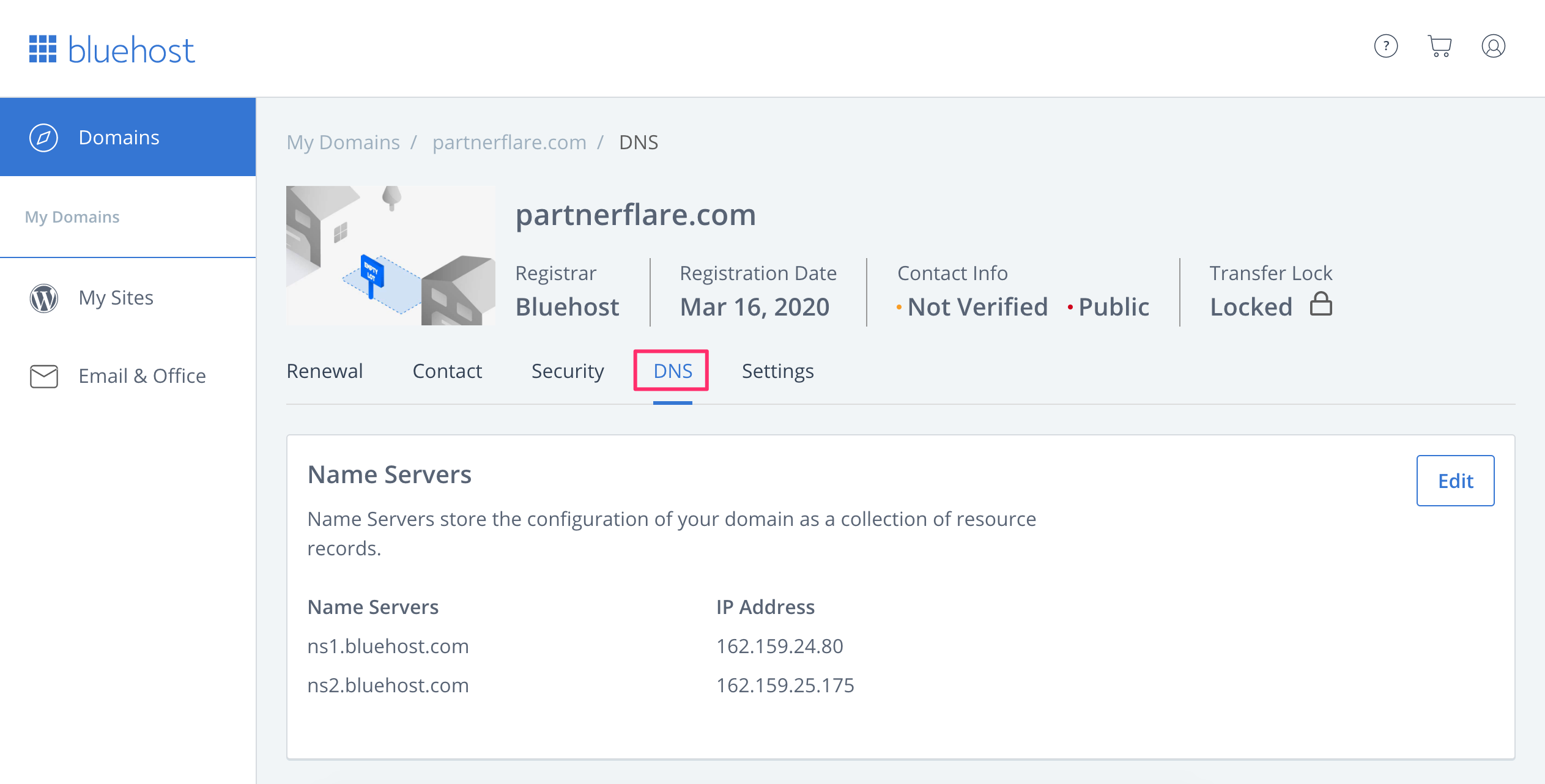
4. Create the record entry
Scroll down to the bottom of the page where you can see a section for the TXT record type. Click the Add Record button:

Make sure Host Record is set to @, and TXT Value is set to the SPF record generated above. Click the Save button. Now you have added the record!
5. Check the published SPF record
If you want to check the published SPF record, you can use our free SPF record checker. Note that the change you made in the last step might take some time to propagate in the DNS, therefore, if you can't find the record, give it up to 1 hour then retry.
That's how you add an SPF record in Bluehost.
Protect Business Email & Improve Email Deliverability
Get a 14 day trial. No credit card required.
Create Account