How to Enable Two-Factor Authentication in DMARCLY?

Two-factor authentication (AKA 2FA) is a method of confirming a user's claimed identity by using 2 factors: credentials, and a one-time password (OTP). Two-factor authentication provides an extra layer of security to your DMARCLY account.
Steps to enable 2FA
Please follow these steps to enable two-factor authentication.
- use your mobile phone to download an authenticator app; see a list of supported authenticators below;
-
log in to the DMARCLY dashboard; click the dropdown menu on the upper right corner, then click Profile;
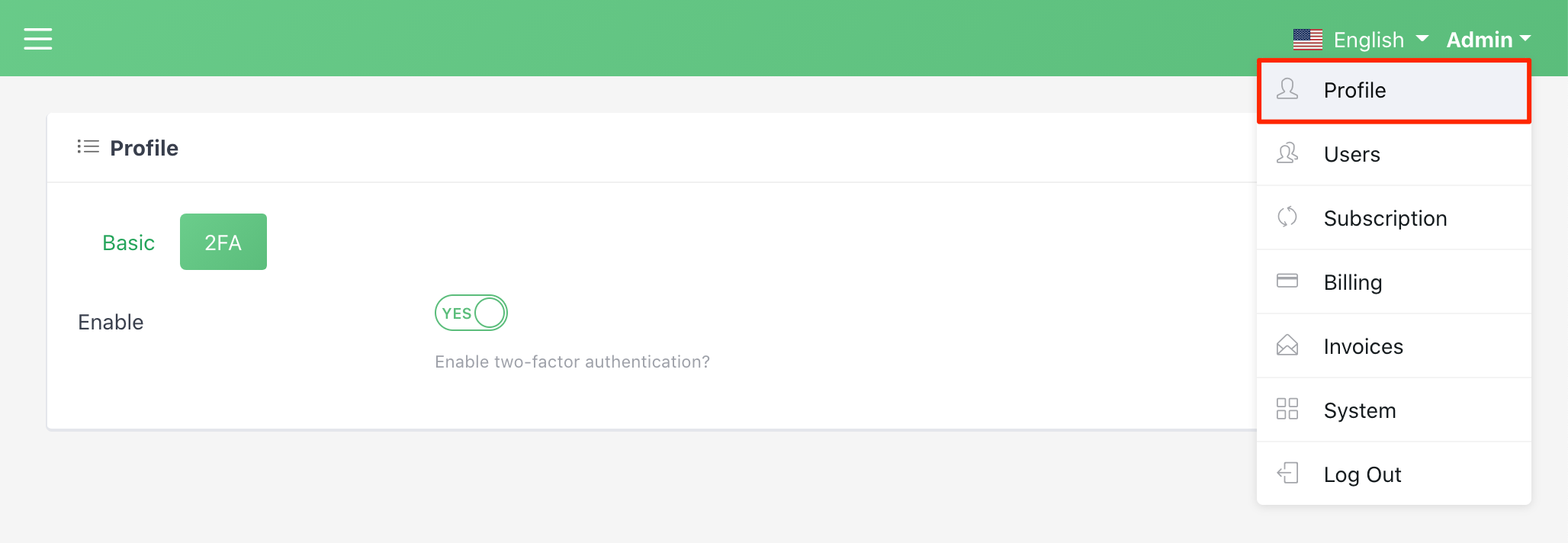
- click the 2FA tab to show the 2FA section; click the switch to enable 2FA, then a 3-step wizard pops up;
-
an image containing the QR code appears in the first step:
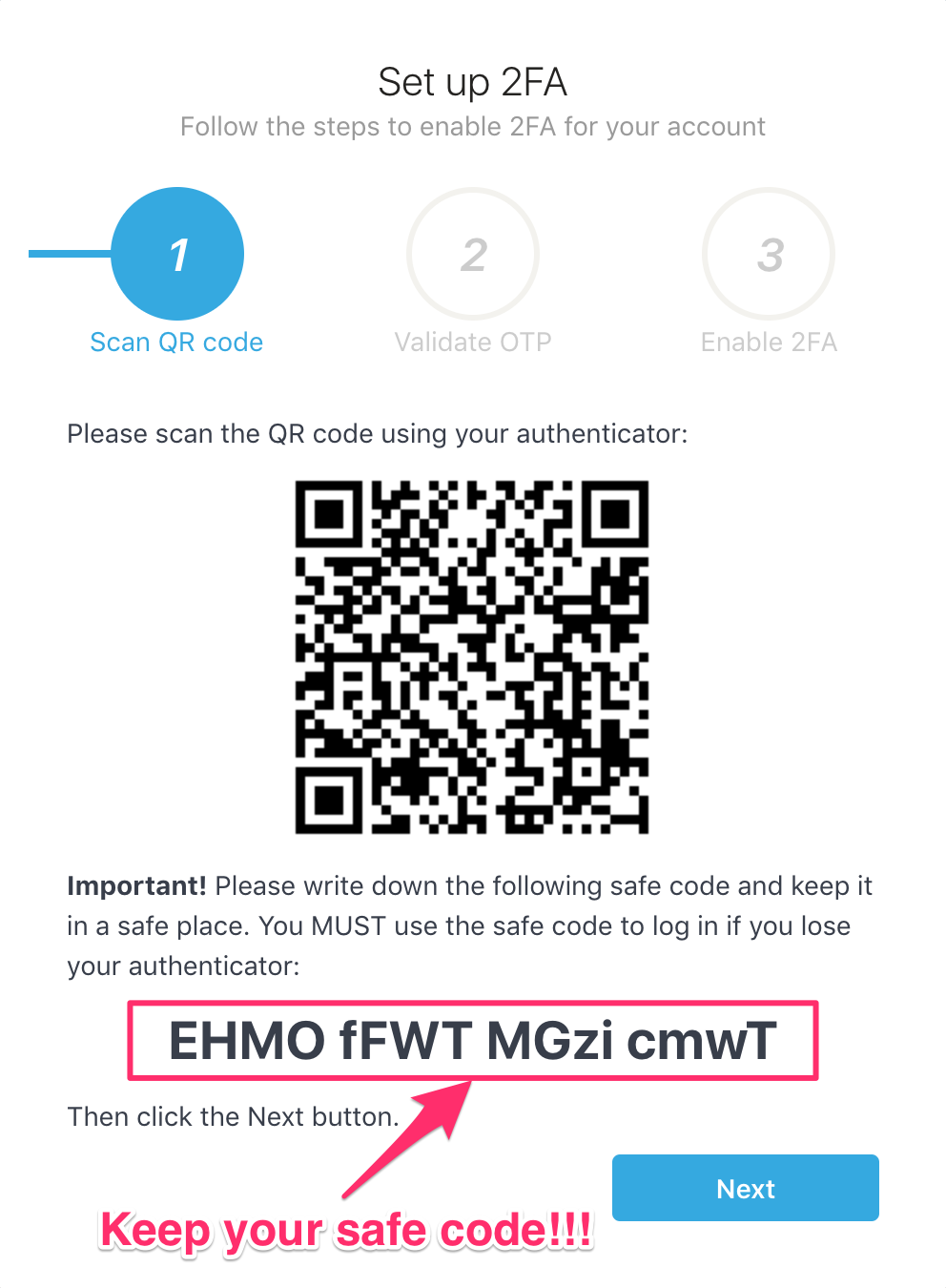
one thing that's very important here is that you write down the safe code and keep it secret. You must use it to log in if you lose your authenticator. The safe code is a 16-char alphanumeric string and is case-sensitive;
- use your authenticator to scan the QR code; click the Next button;
- now enter an OTP generated by your authenticator; click the Next button to validate it;
- if validation succeeds, click the Finish button to save the setup;
- now dismiss the modal, and 2FA is enabled;
- log out of the dashboard; then navigate to the login page, and enter the credentials;
- there is an extra 2FA form which asks you to enter the OTP generated by the authenticator;
- after you submit the OTP, you will log in to the dashboard like normal.
Enforcing 2FA
As an administrator, you can enforce two-factor authentication for all your users. To enforce 2FA, follow the steps below:
- log in to the DMARCLY dashboard; click the dropdown menu on the upper right corner, then click System;
- click the Enable 2FA Enforcement switch to enable it;
- now all your users who haven't enabled 2FA will be redirected to the Profile/2FA tab to set it up when they log in, with no access to other dashboard pages.
Supported authenticators
We support the following authenticators:
- Google Authenticator
- Authy Authenticator
- LastPass Authenticator
- Microsoft Authenticator
- Oracle Authenticator
- Salesforce Authenticator
as well as any other authenticators that have implemented the Time-based One-Time Password (TOTP) algorithm.
Articolo precedente Prossimo articolo
Protect Business Email & Improve Email Deliverability
Get a 14 day trial. No credit card required.
Create Account