How to Set Up SPF and DKIM for Mandrill
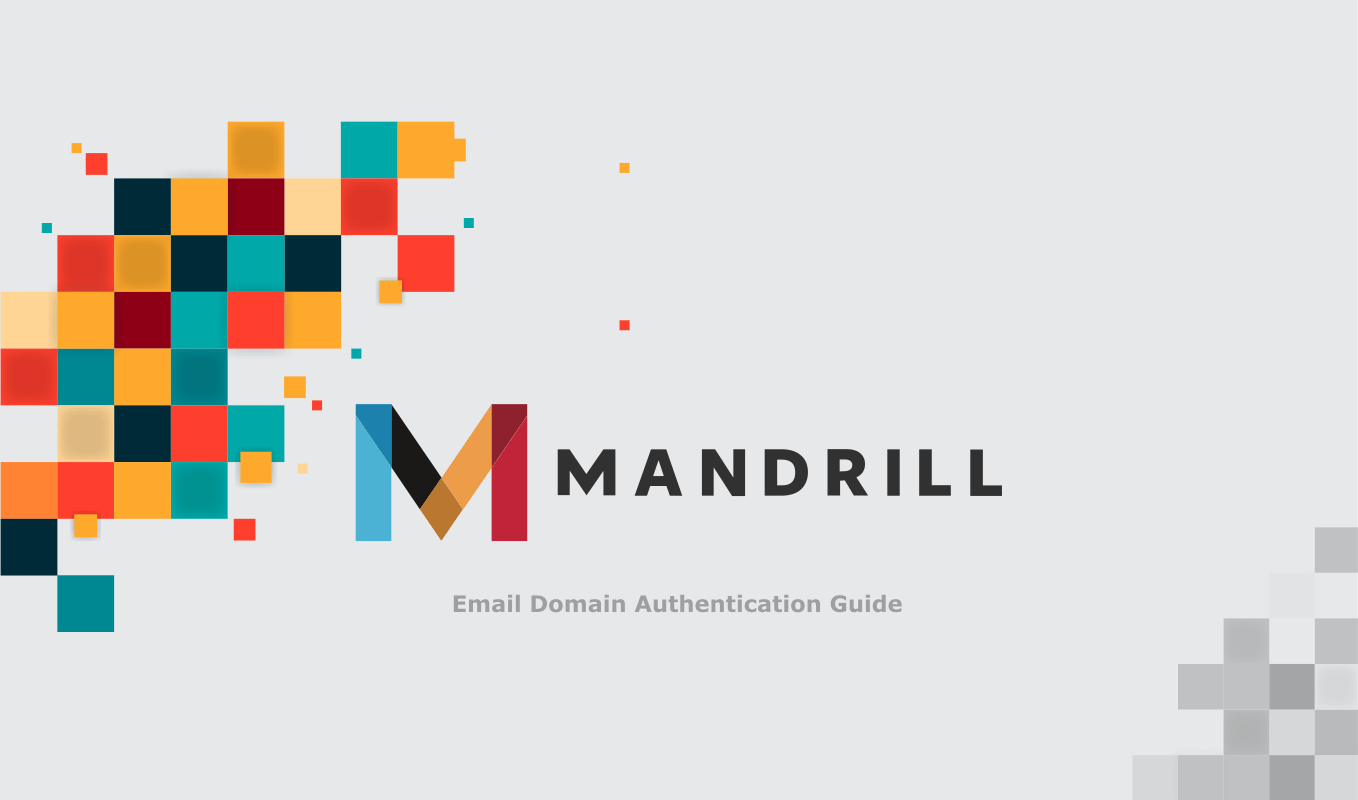
When you first set up Mandrillapp (AKA Mailchimp Transactional Email) to send transactional emails, you may find there is a "via mandrillapp.com" warning for the email in the recipient's mailbox.
This warning means you haven't authorized Mandrill to deliver emails for you, so the mailbox provider considers that sent from Mandrill instead of your brand.
To authorize Mandrill to send emails for you, you need to set up SPF and DKIM for Mandrill. This is a process also known as email domain authentication.
Setting up SPF and DKIM for Mandrill has 2 benefits:
- your emails are more likely to reach the inbox;
- the "via mandrillapp.com" warning is removed, and your emails are perceived as coming from your brand, instead of Mandrill. This boosts user engagement, as the user is more likely to open the email.
How to set up SPF and DKIM for Mandrill:
-
Set up SPF
You need to create a new SPF record or update your existing SPF record on your domain:
-
if you have no SPF record on your domain, simply publish the following SPF record on it:
v=spf1 include:spf.mandrillapp.com -all -
if you already have an SPF record, simply insert
include:spf.mandrillapp.comright before the terminating mechanism in that record.For example, if your current SPF record looks like this:
v=spf1 a -allupdate it to:
v=spf1 a include:spf.mandrillapp.com -all
-
-
Set up DKIM
Log in to Mandrillapp using your credentials. Navigate to Settings->Domains.
Publish the following DKIM record for your domain in the DNS:
Record Type Name Value TTL TXT mandrill._domainkey.example.com v=DKIM1; k=rsa; p=(copy the unique key generated on the Mandrillapp app) Default Note: replace the example.com domain in the above record with your own.
Now email domain authentication is set up for Mandrill.
Entrada Anterior Siguiente Entrada
Protect Business Email & Improve Email Deliverability
Get a 14 day trial. No credit card required.
Create Account